The developers amongst you will probably laugh at my stupidity and realise how small I felt over the weekend with my Outlook system, but other users like me that are used to working with OpenInsight’s self optimising database and other simply ‘set and forget’ technologies, this might be a useful posting.
I have been experiencing a number of issues with my laptop over the last few weeks. The fan was running a lot more than usual, Outlook, Office and a number of other applications (including IE for some reason) were constantly reporting as ‘not responding’. Then I found that Office wanted to regularly recover and check files and then I began to receive a number of blue screens of death, system memory dumps, etc.
I considered blowing my machine away (I’ve not done this for a few years now), but I asked my support colleagues for some advice first. Their reply was the usual – check for malware, run another AV check, remove any unwanted files, compress my outlook file, etc.
Now the last of those items got me thinking. My Outlook .PST file was 6.4Gb and I was having trouble backing it up to removable media sources. In addition, my Outlook calendar was no longer working. Furthermore, I deleted over half of my email and still the .PST file remained at 6.4Gb.
I therefore ran the SCNPST application that resides in the Outlook 2007 program folder and after sometime it reported an issue which I opted to have the routine fix for me. Checking the .PST file, I found that it was still 6.4Gb and reviewing the Outlook menus I found the ‘Data File Management’ option under the ‘File’ menu. I have no clue why, but I decided to double click on the entry for my main .PST file and a window popped up with a Compact Now button – Oooo Interesting.
With nothing to lose I hit the button and the machine went into a 13 hour long compression. Not something that you want to begin at 09.00 on a work day and fortunately I was playing around with this on a Saturday morning. Anyway, 13 hours later my .PST was reduced from 6.4Gb to just 675Mb.
I rebooted the machine and launched Outlook to see if it would still run. It did, I breathed a sigh of relief and called it a day.
I have used my machine off and on during Sunday and all of Monday in the way that I usually work. During today I have not heard the fan kick in once, I have had not one ‘not responding message’ and whilst I have not yet run my resource heavy video programs, the machine is running very nicely indeed.
So the lesson for today, is to have your users check their Outlook .PST files on a regular basis (I’m yet to know how 2010 will behave) and compact them. My experience that was space was being allocated for every received email and that space did not ‘appear’ to be freed up when email was deleted and the file was just needlessly getting more and more bloated.
I should point out, that further research online indicates that I was not alone in running a huge Outlook.pst file and there are plenty of references to both the SCANPST (and SCANOST) utility for fixing issues and the compact utility. I am not sure how systems behave on Windows XP and the forthcoming Windows 2008, nor with Office 2010 and later because my experiences were on a laptop running Windows 7 Ultimate and Office 2007. However, this posting outlines the issue and resolution that worked for me. I am not saying that this will be true for everyone, but it is certainly something worth thinking about if you are an Outlook user with a huge Outlook.pst or Outlook.ost file or where you are having issues like mine above.
I hope that some of you find this useful.
You can also watch my YouTube video related to this posting – Click here.
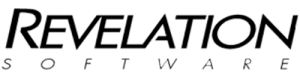

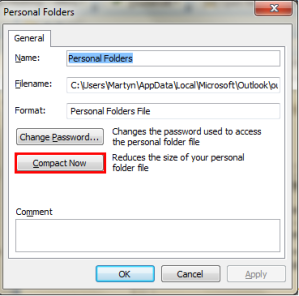
Why don’t you simply use OI’s inbuilt pop3 and smtp functionality? Or Sprezz’s s/mail?
I am slowly going that route, but as a hobbyist non-developer having great fun with OI and learnign alot, this sort of functionality is a little beyond me at the moment. I’ll get there though. For the moment email comes into my Outlook system and from there I simply use a special OI import module (thanks to Carl Pates for that) to save only those emails that I want saved into the corporate system. I then have another module for sending out bulk emails from my OI based contact manager.
It is slowly, slowly for me, but I will enhance the email management side of things as time and my learning curve permits.