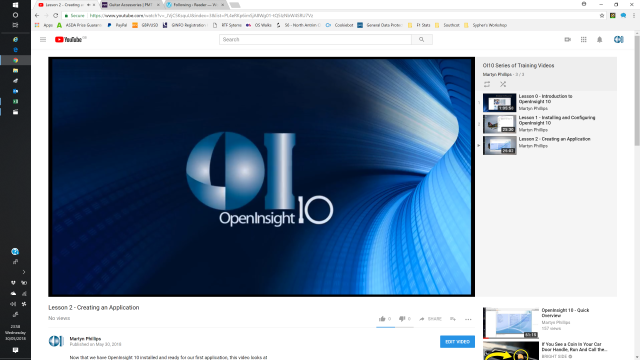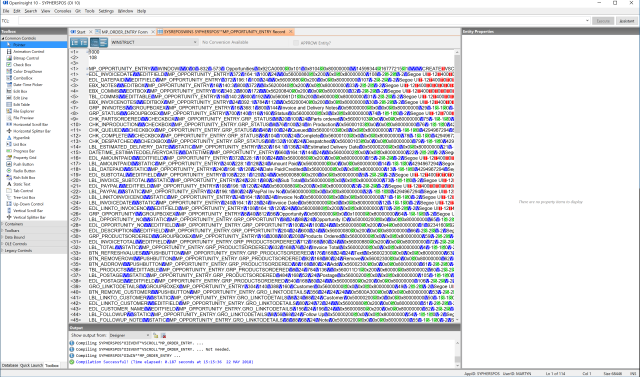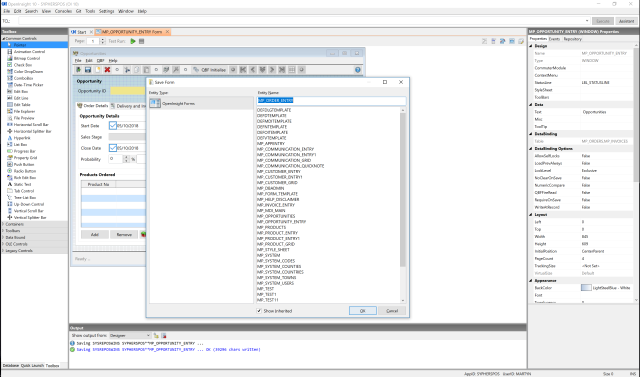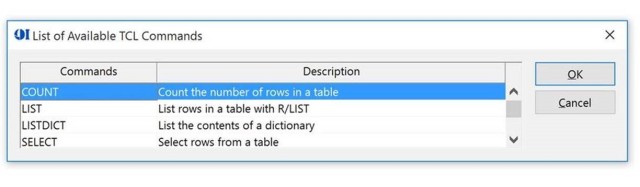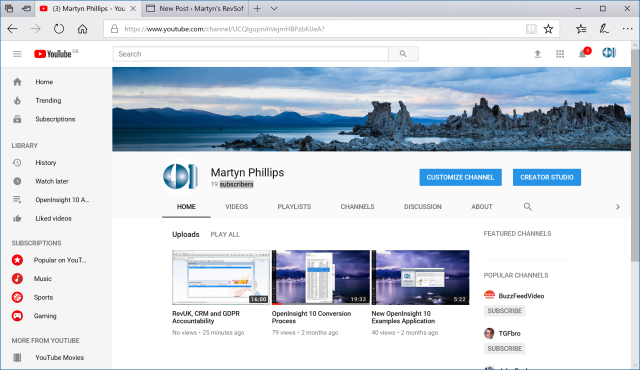How To Deploy OpenInsight 10 To Your Customers

Deployment in OpenInsight 10 is significantly different from prior versions. Because system information is now encrypted on a per-system basis, you must tell the copy of OpenInsight 10 that you are changing the serial number (which is used in the encryption process) ‘before’ you change it. Failure to do this will result in a system that cannot be accessed (until you put the original serial number back into the system).
The steps to making a deployment as you want are as follows:
- Request, and receive, the new authorisation code from Revelation Software with the new serial number and new number of users.
- In your “master” OpenInsight 10 system, in SYSPROG, go to the Settings/Users/Policy Setup menu choice in the IDE.
- In the policy configuration window, check the box “System Deployment Preparation” and press the OK button.
- In the Serial Number Entry dialog that appears, enter (and re-enter to verify) the new serial number you obtained from Revelation Software and press the OK button.
- Remove or change as appropriate the REVPARAM file from the cloned copy of OpenInsight before deployment.
- Clone your copy of OpenInsight.
On the client system, your steps will be as follows:
- Copy in the cloned copy of OpenInsight.
- Update the license information with the new authorisation code/serial number/number of users (see below).
- Run the clientsetup.exe routine found in your OpenInsight 10 folder.
At this point, your client’s copy of OpenInsight should be ready to run.
To update the license information, you have two choices. In the cloned copy of OpenInsight, you can start up the system with your ‘original’ authentication (just by starting up OpenInsight normally), and then go to the Settings/Application Settings menu in the IDE, and choosing “License Renewal”. You will be prompted to enter the new authorisation code, and (after confirming that the entered information is correct) you can save the new authorisation information, shut down OpenInsight, and restart OpenInsight. You’ll find that the system is now running with the new serial number/number of users.
Alternatively, if you wish to ship out systems without your authorisation file in it, you can use the (non-GUI) routine to create the new authorisation file. This step can be done on your ‘master’ copy of OpenInsight, before deployment to the client system.
Open up a DOS command prompt, and “cd” to your OpenInsight 10 folder. Type in the following:
REVAUTH OI <authcode> CLIENT.LIC
Where <authcode> is replaced with the authentication code you received from Revelation Software (which I believe you can put in quotes). So for example, you will type something like this:
REVAUTH OI "xxxxx-xxxxx-xxxxx-xxxxx-xxxxx-xxxxx" CLIENT.LIC
If there are any errors, revauth will respond with “Invalid code entered: <errcode>”. Otherwise, it will create a valid license file named CLIENT.LIC. Take that CLIENT.LIC file, and copy it into your “cloned” system, RENAMING IT TO REVENGINE.LIC. This will then become the license/authentication information for the “cloned” copy, and you should then be able to install that copy as outlined above.
Please remember to run the clientsetup.exe after copying in the cloned copy.
First published on www.revelation.com
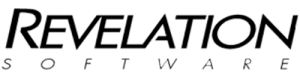

 I was recently working on a new application and I came across an issue with one of my symbolic dictionary items. The code was pretty simple, but not being a professional developer, I just could not see what the issue was.
I was recently working on a new application and I came across an issue with one of my symbolic dictionary items. The code was pretty simple, but not being a professional developer, I just could not see what the issue was.